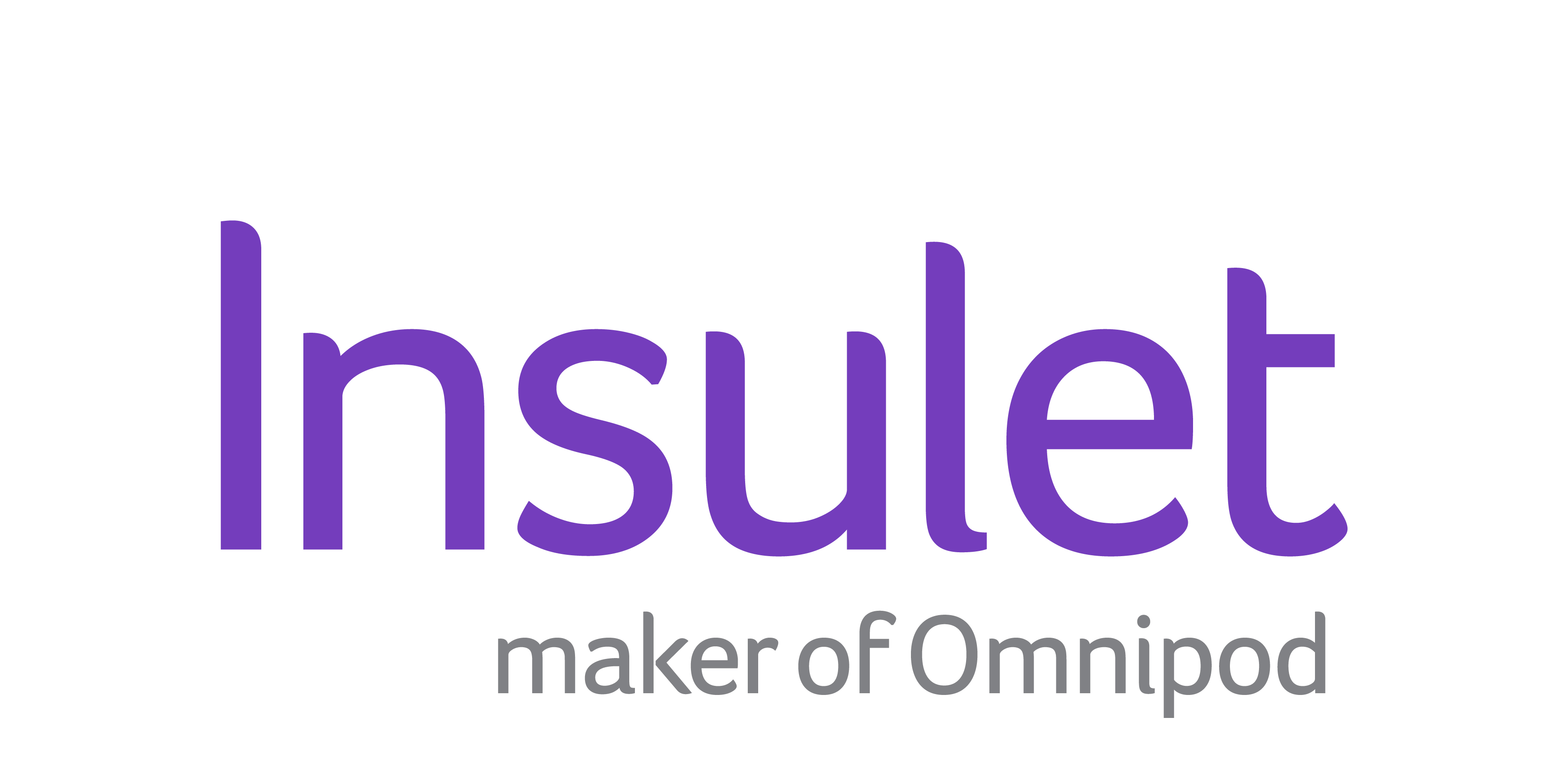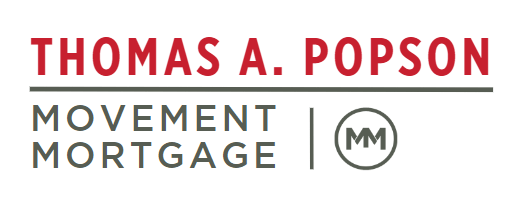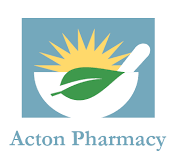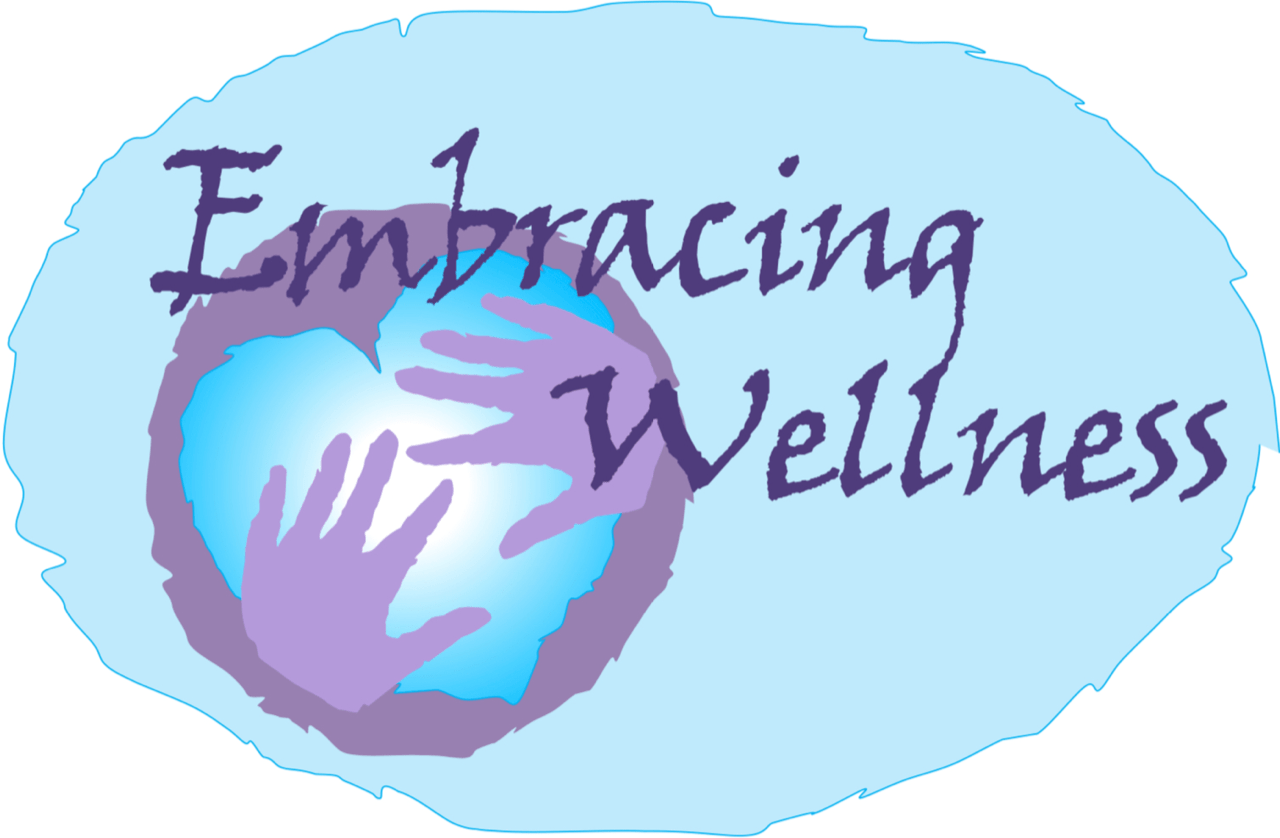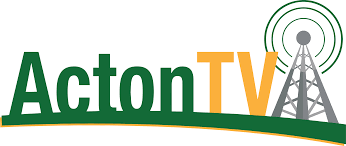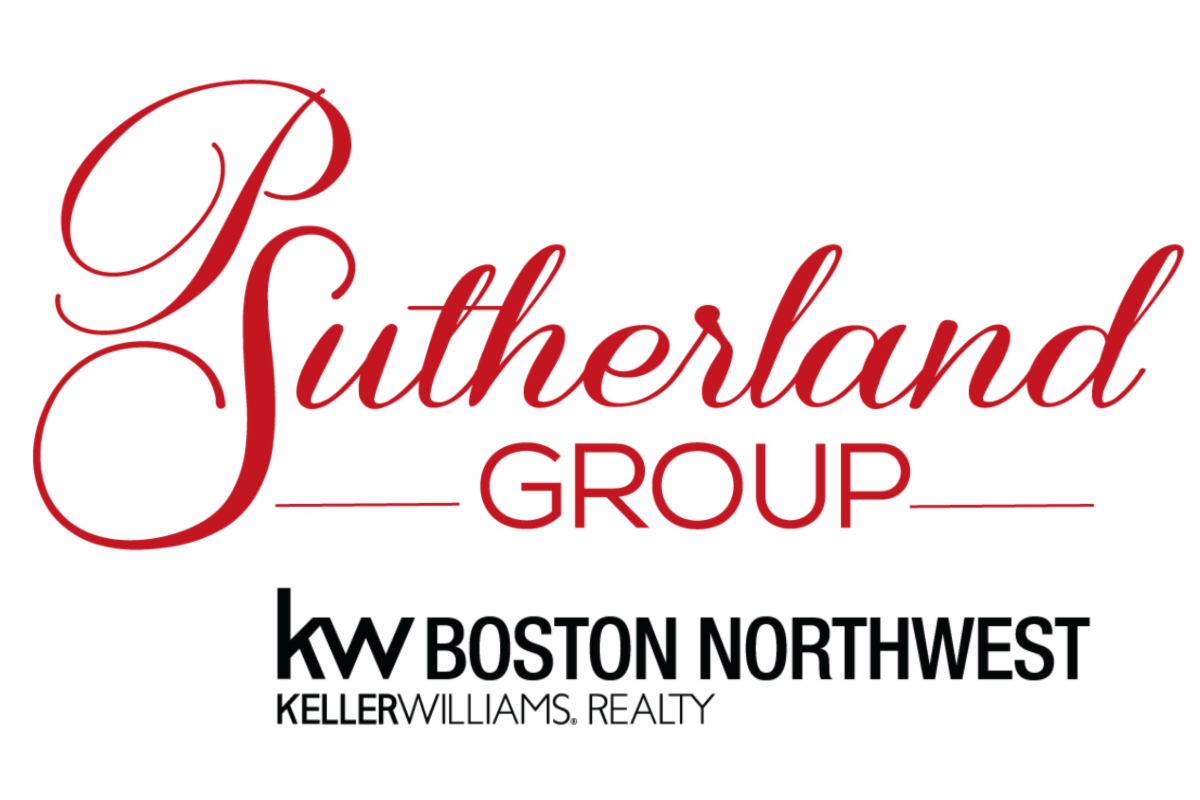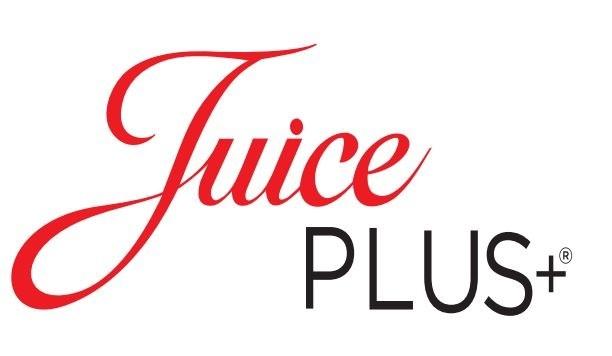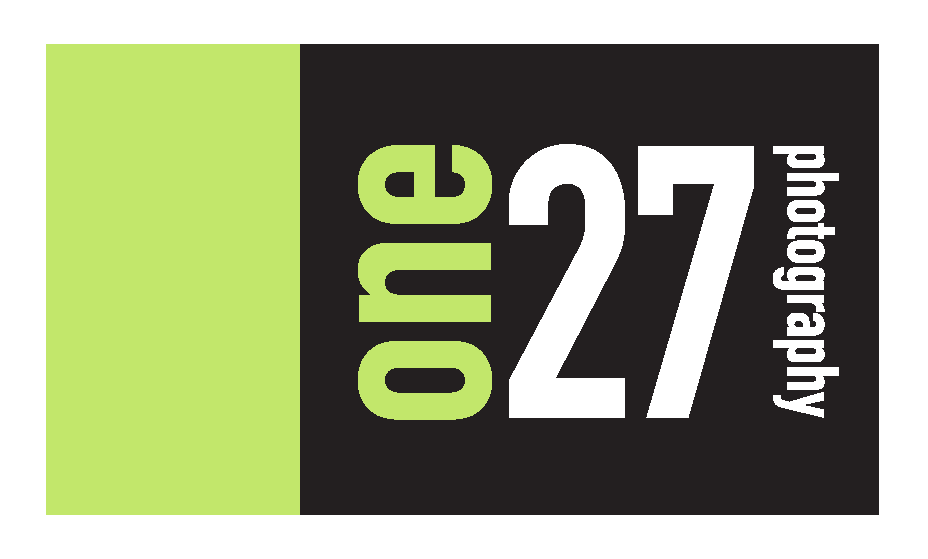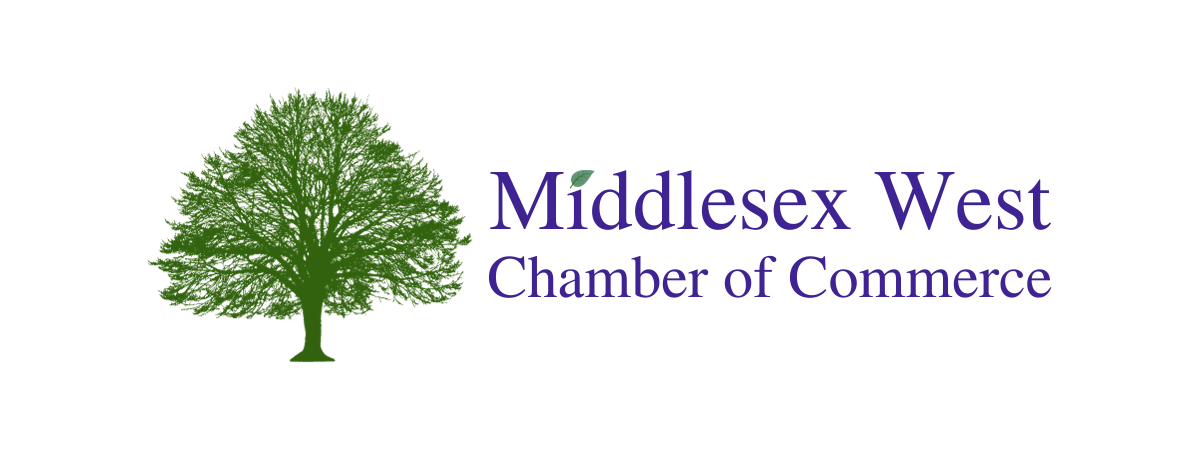Membership
How to Renew
Below you will find the steps to renew your membership using our Member Information Center (MIC) or Member Portal. Not sure how to log in to the Member Portal, here is the link.
(If you don’t have a password, no problem, just send an email to info@mwcoc.com and we’ll reset your password for you.)
Once you are logged into the Member Portal, you will be brought to the Dashboard. All of the instructions for paying with Credit Card and for adding ACH as a payment profile start at the Dashboard.
Paying your Membership Renewal with a Credit Card
Let’s start with using a credit card to pay your membership renewal.
Below you will see highlighted your current Account Balance. To pay by credit card, simply click pay.
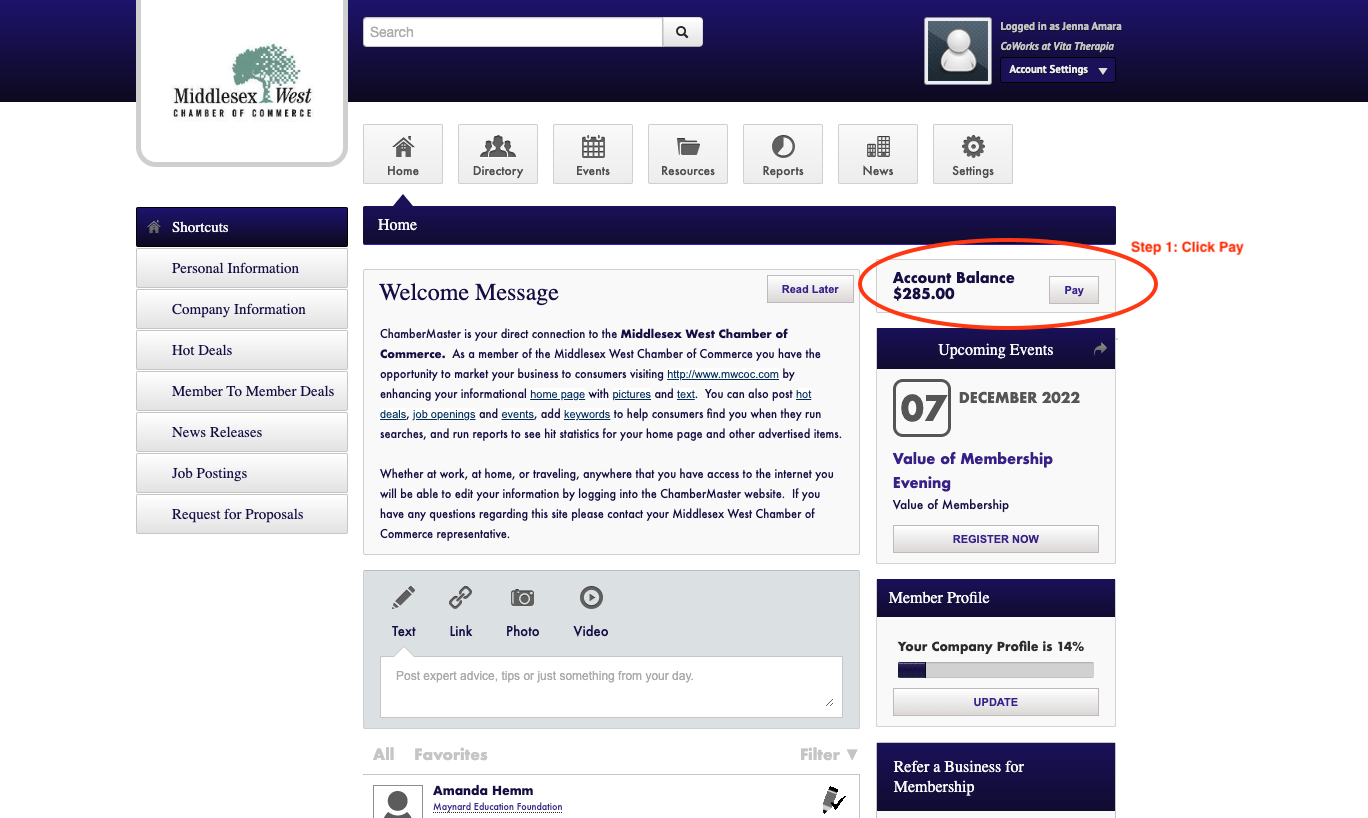
Below you will see that a “Make a Payment” screen appeared. Once Renewal Invoices go out or if you have an outstanding balance, you will see all open invoices here.
To Pay your invoice, select the square by the invoice number as shown below and then enter the amount you are paying.
*You are welcome to switch to monthly billing if that is more convenient for you. Please keep in mind that all monthly payment plans must agree to autopay and auto renew. If you don’t want to autopay, be sure to pay the full amount.
Once completed, click continue.
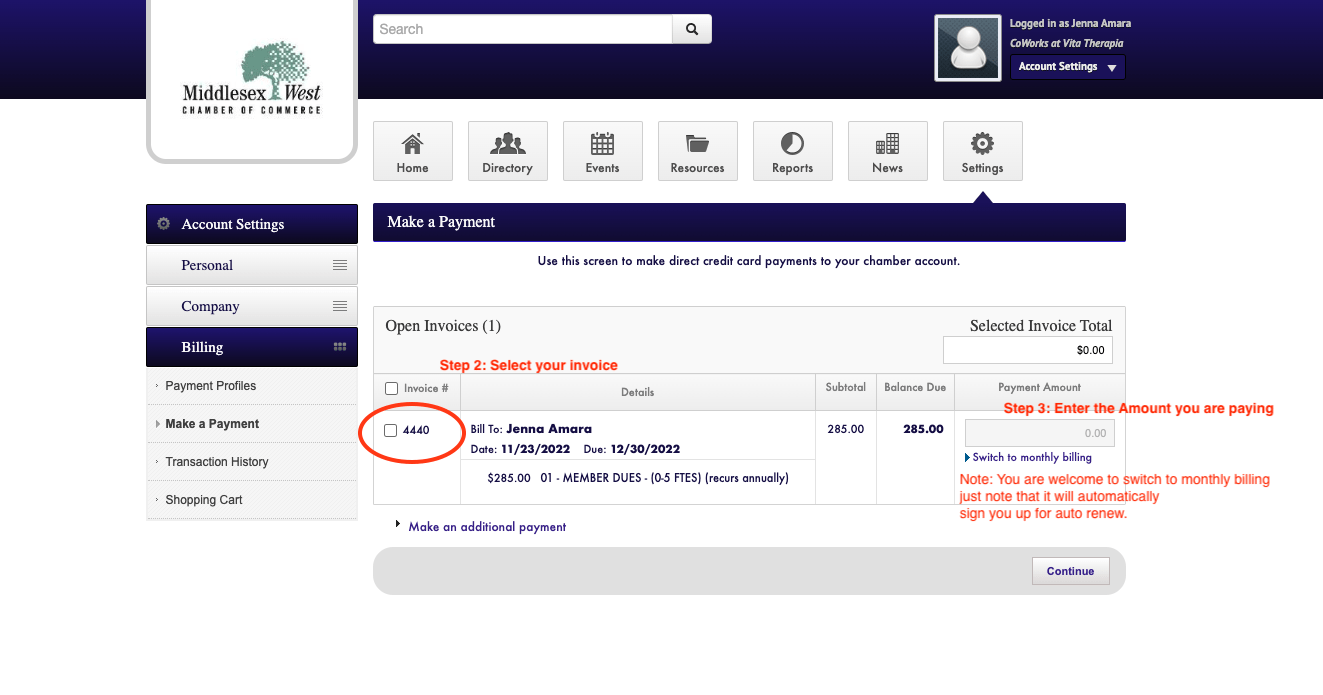
Next you will see the Checkout screen appear. Here you can enter your credit card information and then click Checkout.
You are done renewing. If you don’t receive a receipt to your email, email info@mwcoc.com and we’d be happy to help you.
*IMPORTANT – If you are paying the whole annual membership and not switching to monthly, here you can opt to autopay/auto-renew. If you do not want to autopay/auto-renew make sure that this option is NOT checked.
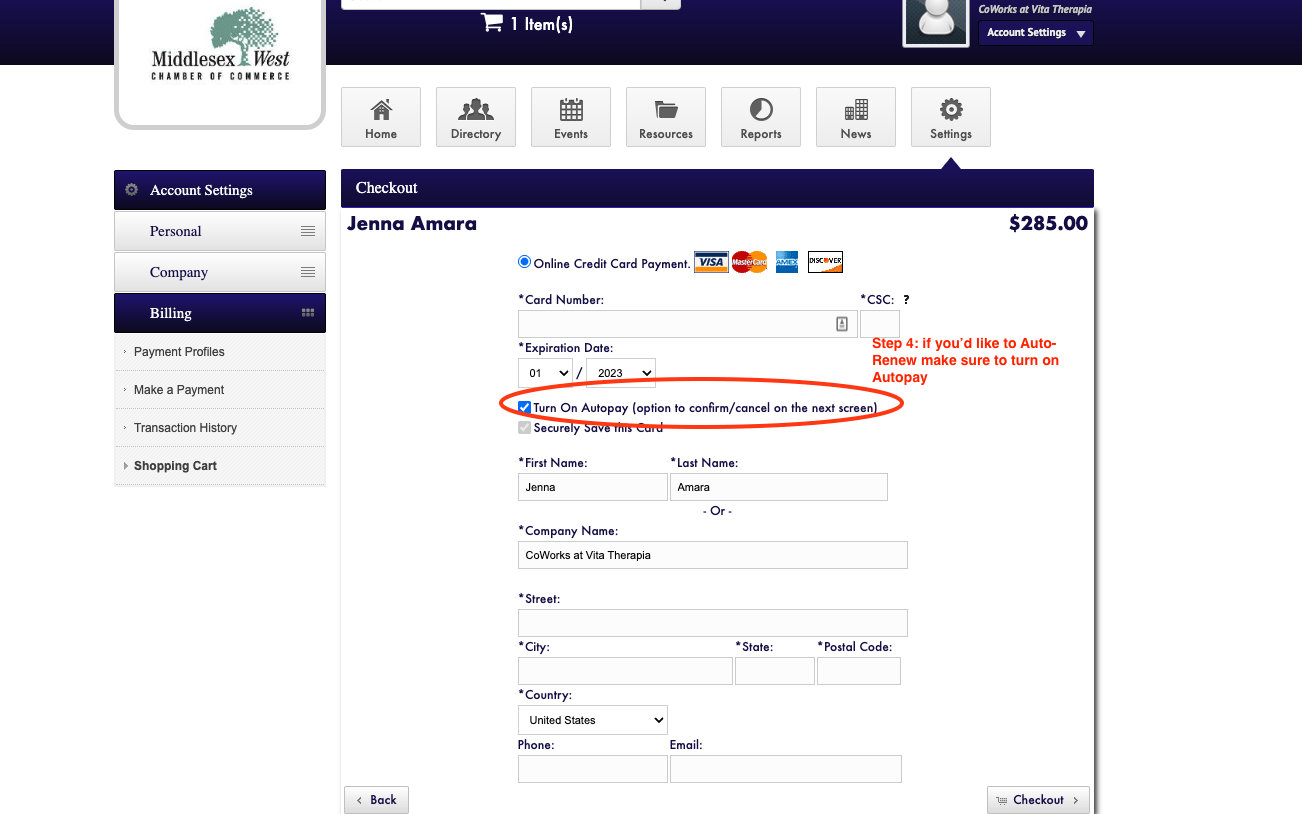
Setting up ACH Payment for your Account
Starting from the Dashboard follow along below to learn how to set up ACH payment for your Membership Renewal, Sponsorships, and Event Tickets.
Step 1: Click on Company Information
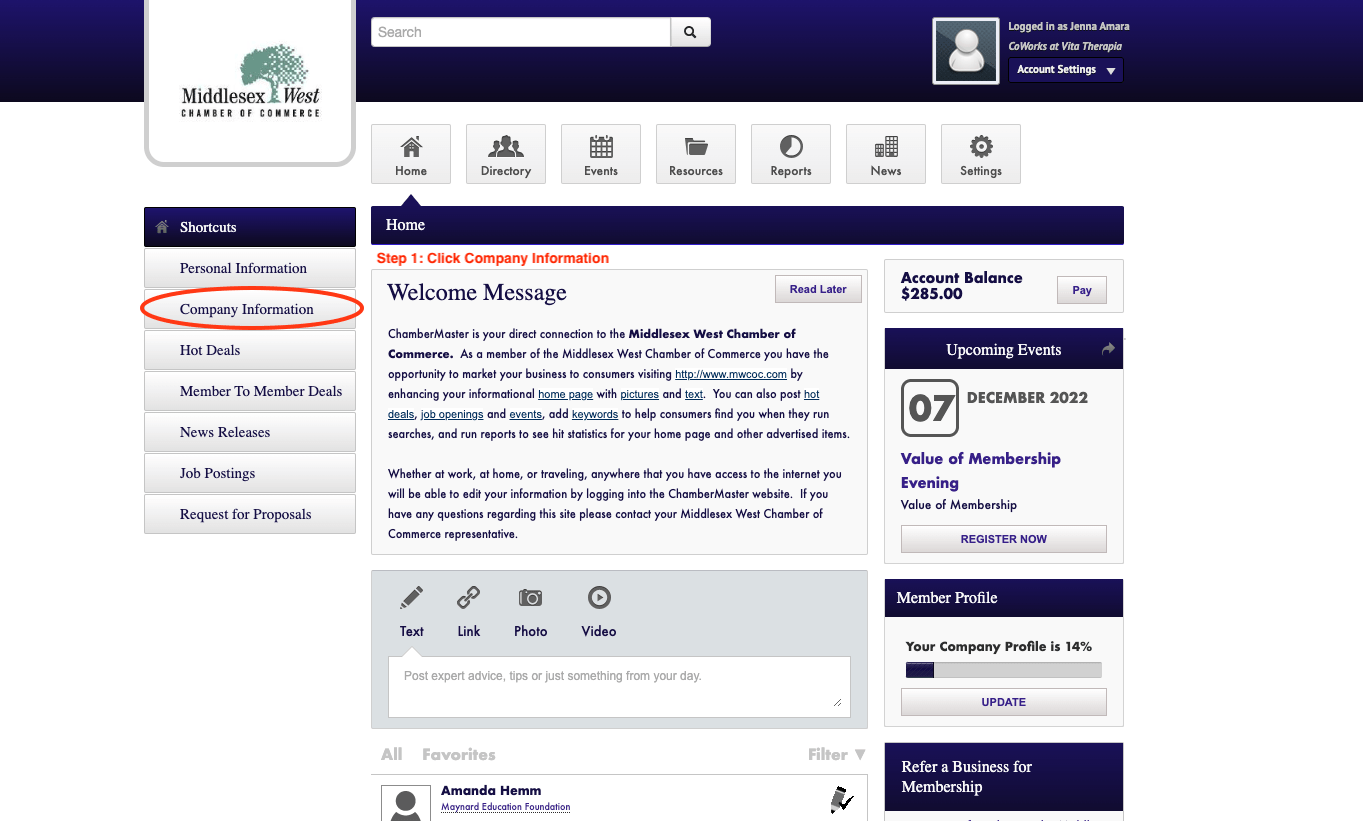
Step 2: Click on Billing
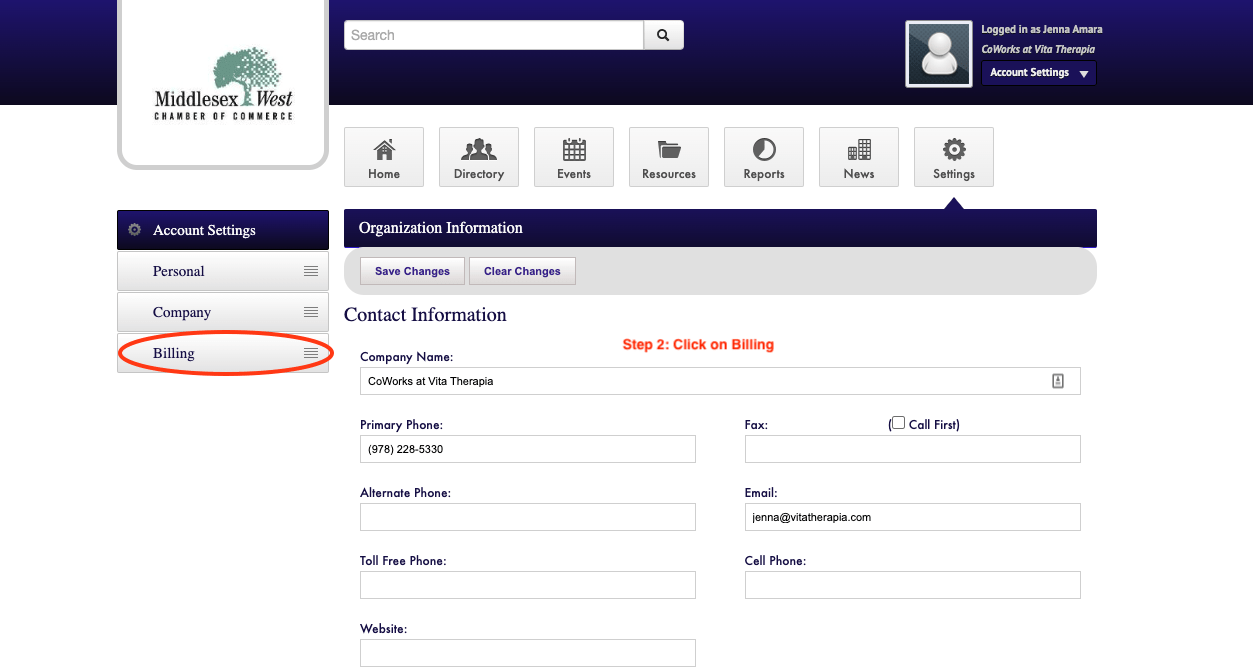
Step 3: Click on Payment Profiles
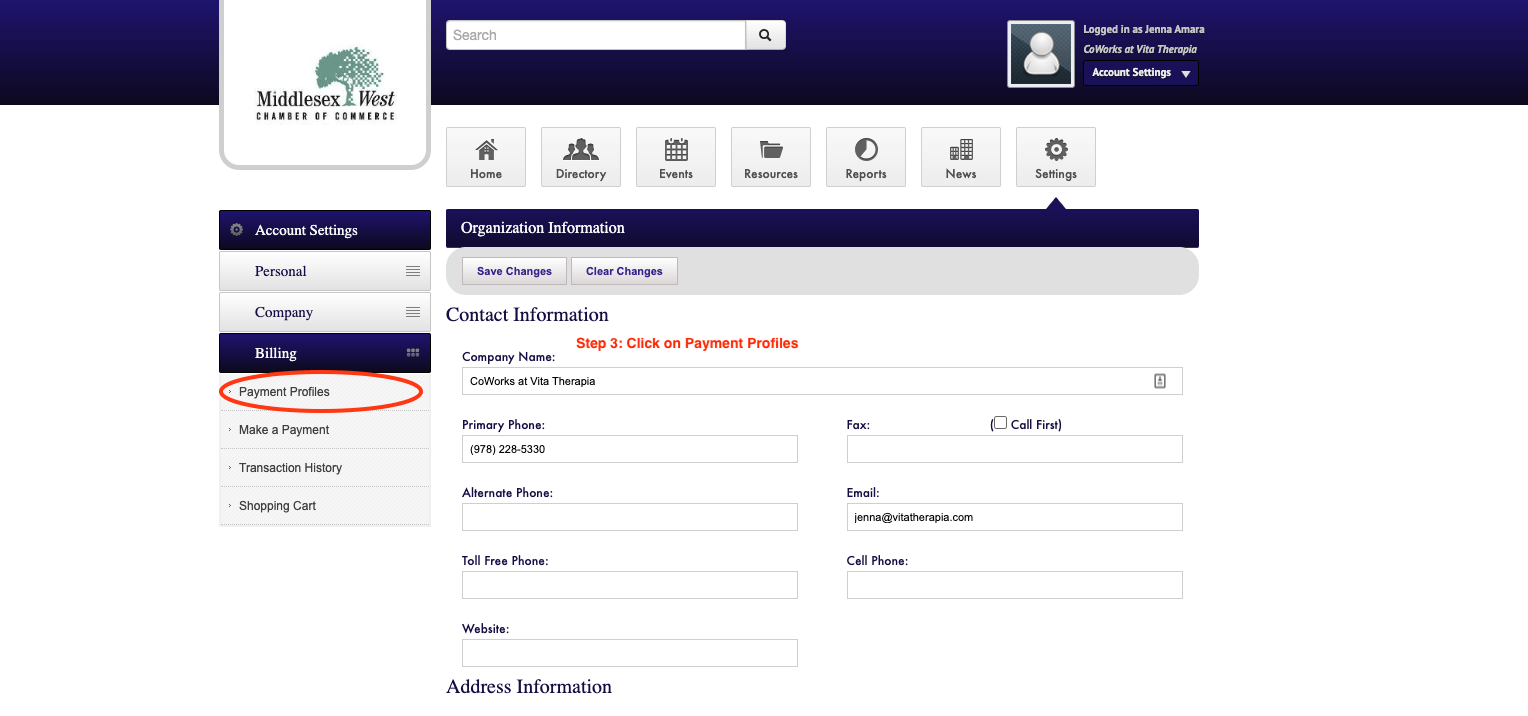
Step 4: Click on “Add a New Payment Profile”
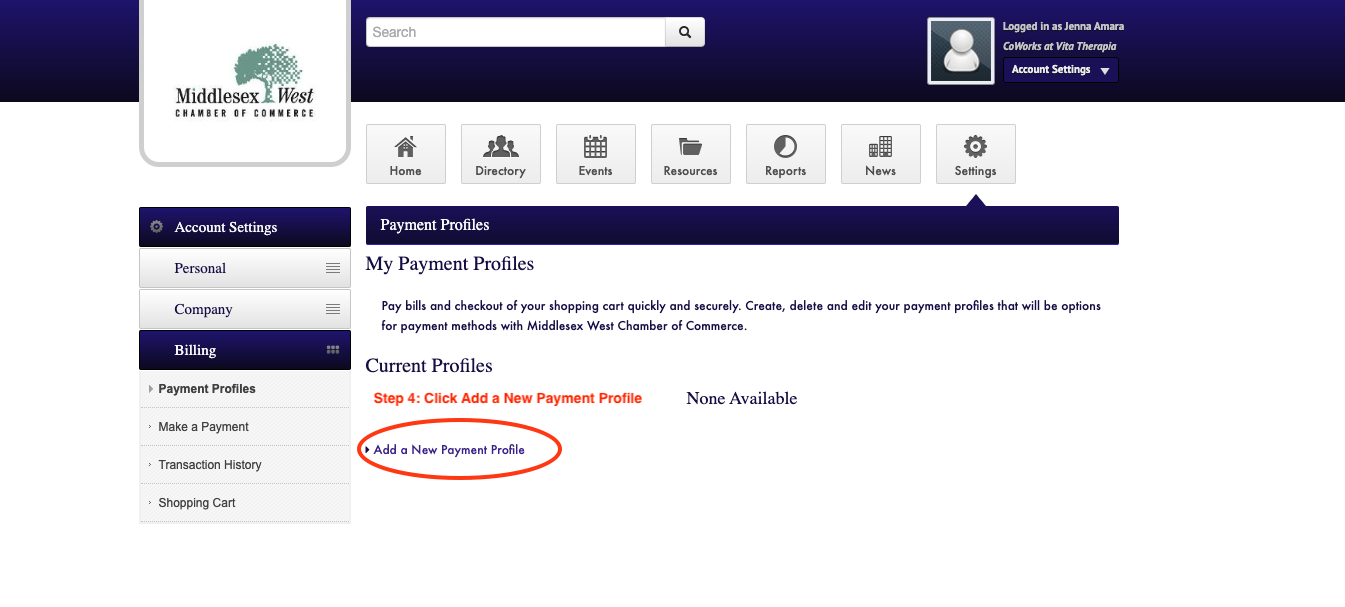
Step 5: Select Bank Account and fill out your bank information
*Note: You can choose to set up Automatic Payment when setting up Autopay. You will need to click the box in order to enable this option.
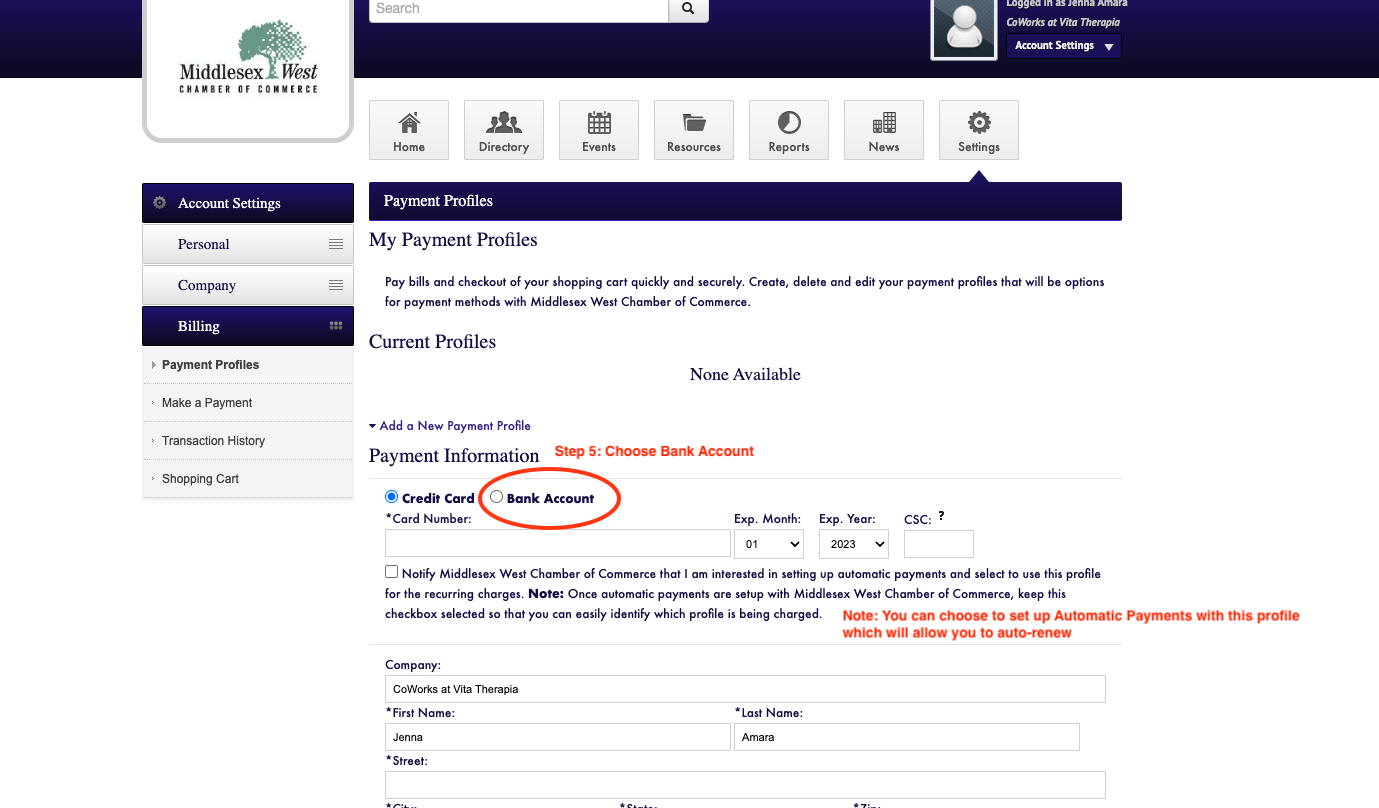
Below is an example of what it will look like if you click on Bank Account.
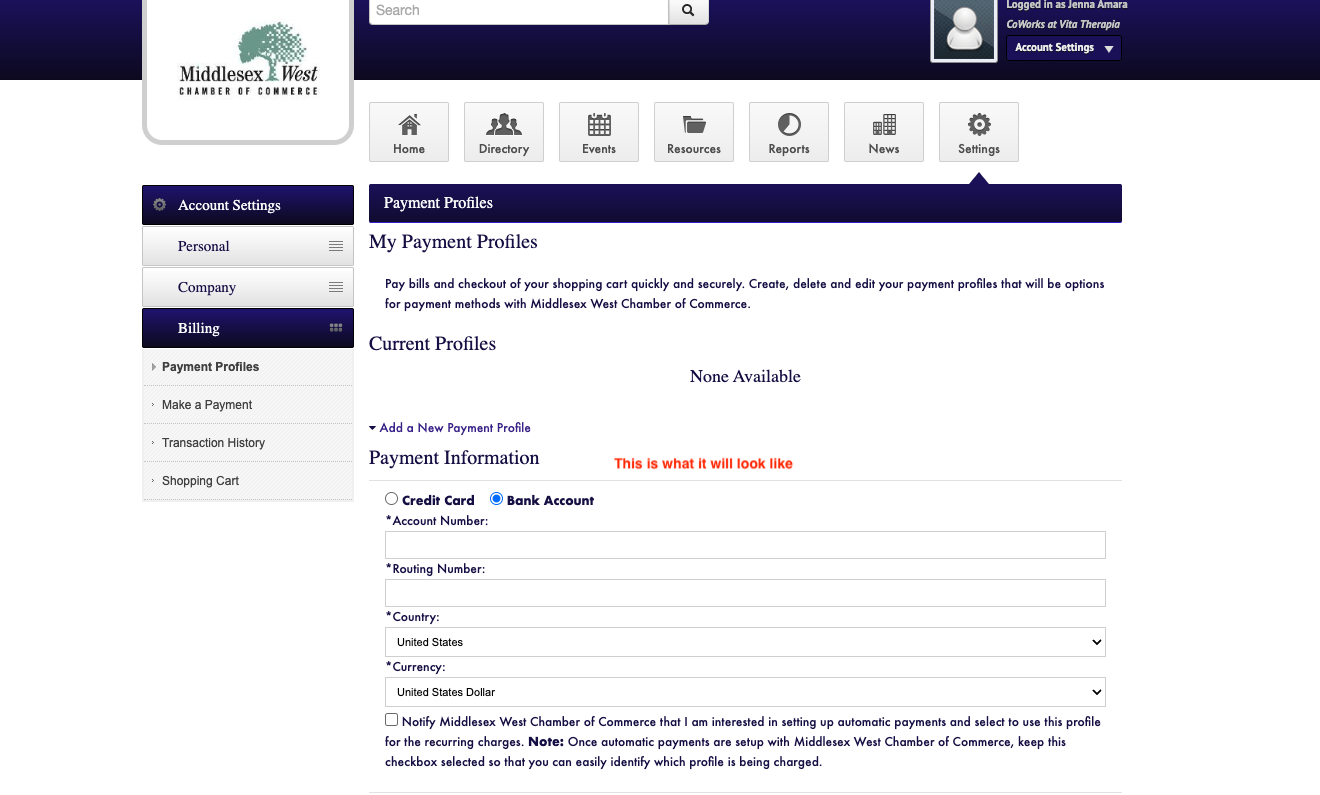
If you have any questions we are happy to set up a Zoom Call and walk you through the process. Feel free to call 978-228-0010 Tuesday – Thursday, 10am – 1pm or email us at info@mwcoc.com.
Our
Sponsors